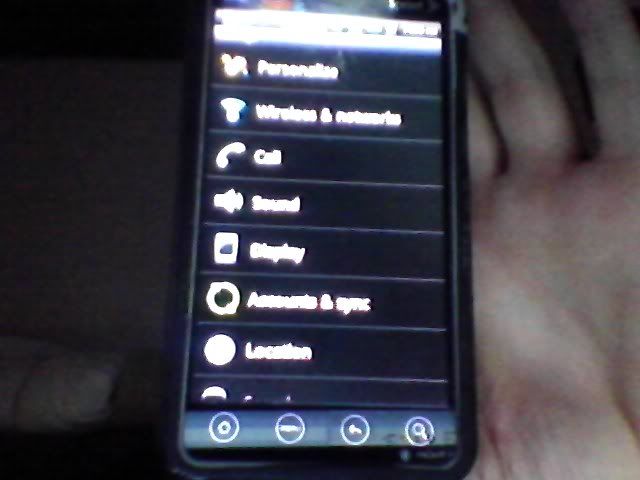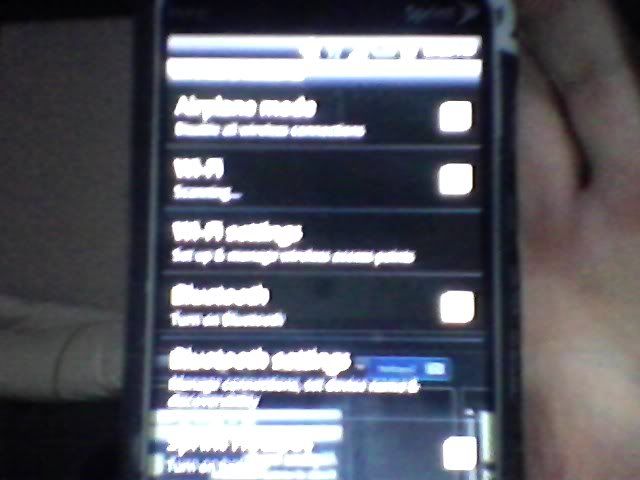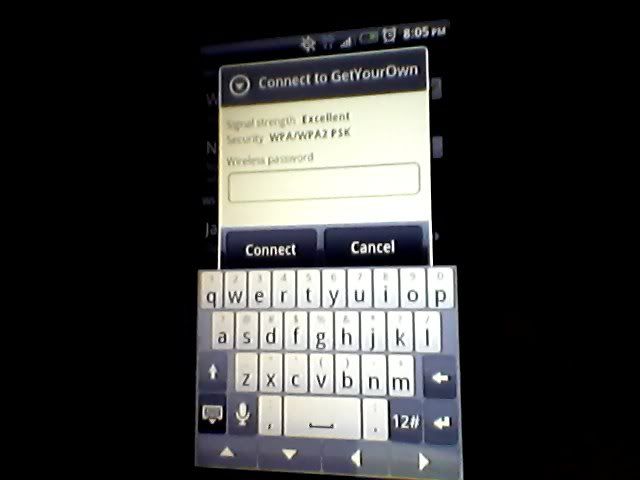HP Compaq 2710p
This tablet has an Intel Core 2 Duo U7700 1.33GHz processor, 2GB of RAM, and a 120GB hard drive.
In the task tray click the wireless icon, select the network, enter credentials (if needed) and follow the additional log on requirements for MATC.
Accessing student email is the same on the tablet as it is on any other Windows machine. Just go to your email account and sign in.
Configuring native email client on the tablet is the same as doing it on Windows.
Steps 5-8 are done on my other mobile device.
The control panel for the tablet is exactly the same as the control panel on Windows XP
Security on the device consists of a password, firewall settings, Automatic Updates, and Virus Protection. To protect a Windows machine, set a user password that is hard to guess; use a passphrase with numbers and letters and use an uppercase character for maximum protection. Make sure the default Administrators password is not black.
Pros: Tablet is cool, screen rotates and touch screen is a nifty feature.
Cons: Limited hardware resources so not ideal for hardcore gaming or resource intensive applications. Easy to incidentally click where not intended.